Sorry if this post wasn't relevant anymore. iOS 5 is coming soon but you still can jailbreak iOS 4.3.3.
WARNING!: Read & do it at your own risk. Exclusive for iPhone users. Do read first before starting to jailbreak.
- If you depend on ultrasn0w unlocking, please stay away from jailbreaking with redsn0w. You should use PwnageTool instead that lets you create a custom IPSW while preserving the baseband version. If you don’t know what we’re talking about, just stay with your current iOS version. Don’t upgrade to 4.3.3, otherwise, you’ll lose the unlock.
- Make sure you use iTunes 10.2 or up for the jailbreak. As usual, backup all your contacts, sms, photos, etc via iTunes before jailbreaking.
- Disclaimer: Jailbreaking may void your warranty of iPhone. Again, jailbreak it at your own risk. There is no guarantee that this guide works on all iPhone devices.
Jailbreak: A hack that gains access to areas of the iPhone, iPod touch or iPad that users aren’t supposed to mess with. Typically, this is an immediate prelude to either installing cool programs, unlocking the handset for use with another cellular network, or both.
Through jailbreaking, you are able to add additional applications to your iDevices (iPhone, iPad, iPod). It allows you to do so by adding an application called Cydia to your iDevice. It also allows modding (changing) of your iDevice application icons, wallpaper, dock, status bar, chat bubbles, weather backgrounds, keyboard….etc.
Untethered Jailbreak: A type of jailbreak where your device does not require you to reboot with a connection to an external device capable of executing commands on the device.
Tethered Jailbreak: Means being basically "attached" to your computer in a way; you must boot your device by running code on it (via the dock connector) to make use of an exploit.
Cydia: Cydia (pronounced /ˈsɪdi.ə/) is a software application for iOS that is a graphical front end to APT and the dpkg package management system. Cydia is a software application developed by Jay Freeman (also known as saurik) for the iPhone OS that allows the user to browse and download applications usable on a jailbroken iPhone or iPod Touch. Cydia allows a user to find and download applications and softwarepackages for a jailbroken iPhone, iPod Touch or iPad, by browsing repositories that list these applicationsand packages, most of which are available at no cost. Cydia also includes the Cydia Store, which offers a number of applications for sale.
In simple words, I can say that Cydia is iPhone app that will let you install 3rd party apps (apart from iTunes App Store), software package, tweaks, etc, for jailbroken iPhone, iPad, iPod, or any other iDevices.
Unlock: Unlocked is the term used to describe mobile phones that are not tied to a particular service provider in order to be used. Many cell phones are tied to a single cellular provider at their introduction, but are later unlocked for use on many networks. Unlocked phones can be used on the network of any compatible provider with the insertion of a compatible SIM card.
Some phones that are locked can be unlocked using computers or special phone codes, though this can invalidate warranties.
Jailbreaking allows users to install whatever software they'd like on their iOS device, while unlocking allows them to choose their phone service provider. The two things are often done at the same time, but they're not the same thing.
Apple currently releases unlock iPhone 4 in US for $649 & $749 price tag.
5 big reasons the unlocked iPhone is a big deal:
#1: No contracts
#2: No more hacks to unlock the iPhone
#3: Makes the iPhone a juicier target for traveling business users
#4: Puts the iPhone on unsupported carriers. Means can use any network in this world.
#5: Gives the iPhone 4 a shot in the arm as next-gen iPhone rumors swirl
In this post, I'll show you how to jailbreak your iOS devices (except iPad 2) running on iOS 4.3.3 firmware.
I would love to start off with a summary this time. The steps are:
I would love to start off with a summary this time. The steps are:
- Do backup all your data on the iPhone.
- Start to jailbreak the iPhone. I'll show you how to jailbreak using redsn0w.
- Install Cydia sources & packages. I'll show you how.
- Save SHSH & Done.
Step 1: Back-up
It's very important to back your data on the iPhone so that you don't lose any important things (Contacts, Calendar, SMS etc.).
Just click on the sync button at the bottom of your right side
Take a Home screenshot, particularly for the folders. Some folders might disappear after jailbreak.
To take a screenshot with your iPhone or iPod Touch, just press the Home and Sleep buttons at the same time.
To access your screenshots go to Photos & look in Camera Roll.
To take a screenshot with your iPhone or iPod Touch, just press the Home and Sleep buttons at the same time.
To access your screenshots go to Photos & look in Camera Roll.
Some of my folders disappear after the jailbreak
It always should be like this, for me
Use AptBackup app to back up all your jailbreak apps in Cydia.
- Unfortunately, to use this app, you need to install on your previous jailbroken iPhone.
- First timer jailbreakers don't have this feature.
See the AptBackup app at the bottom? Open this app
Click on the Backup button & AptBackup will backup all the jailbreak files
Click on the Backup button & AptBackup will backup all the jailbreak files
While doing your back up, please download the softwares.
- iOS 4.3.3 [iPhone4 (GSM)/3GS] from Apple. - I would suggest you to have high speed internet connection since the file is big.
- redsn0w
Are you ready to jailbreak? Let the party begins.
Step 2: Jailbreak using redsn0w
Untethered Jailbreak by redsn0w team
All you need is, to follow the instructions given by redsn0w team correctly.
#1: Download redsn0w 0.9.6rc15 & extract the zipped file after download.
Untethered Jailbreak by redsn0w team
All you need is, to follow the instructions given by redsn0w team correctly.
#2: Launch Redsn0w
#3: Click “browse” and select the iPhone 4.3.3 firmware file. For iPhone 4, please select iPhone3,1_4.3.3_8J2_Restore.ipsw. For iPhone 3GS, please select iPhone2,1_4.3.3_8J2_Restore.ipsw. Redsn0w then verifies your firmware file.
#4: RedSn0w will now try to identify and process the firmware file. Once the firmware file has been identified click Next to continue.
#5: Redsn0w then starts preparing jailbreak data based on the IPSW file. Just wait till you see the below screen. Select “Install Cydia” and click “Next” to proceed.
#6: Just follow the on-screen instruction. Make sure your iPhone is turned OFF and connected with your computer via USB cable. If you haven’t done so, simply connect it with USB and then power it off before you click the “Next” button.
#7: Once you click “Next”, follow the procedures to put your iPhone into DFU mode. If you fail to do so, don’t worry. It won’t brick your iPhone. Just restart your device and go through the procedures again.
#8: If you have successfully put your iPhone into DFU mode, redsn0w will do the rest. Just sit back and relax.
While jailbreaking, your iPhone will show downloading jailbreak data, etc. Just don’t touch your iPhone and keep waiting. Once completed, redsn0w will let you know the jailbreak process is successful.
After reboot, your iPhone should be jailbroken with cydia installed. Lastly, sync back your backup data with iTunes and restore all your contacts & SMS.
Step 3: Cydia. Sources & packages to install
#1: Launch the Cydia by tapping the Cydia icon on your iDevices
#2: When Cydia first launches it will ask you to choose what mode you want to use. Just tap User (Graphical Only). You can go back and change this later if you wish to.
#3: Cydia will now check for updates and present you with the above prompt saying something like 2 Essential Upgrades. Tap the “Upgrade Essential” button.
#4: Now Cydia will ask you to confirm your selection. Tap the Confirm button in the top right.
#5: Cydia will now start updating. Once the update is complete it will show a “Complete” message. You will need to restart Cydia, tap the Close Cydia (Restart) button.
#6: Launch the Cydia again to install Cydia Sources & Packages. That’s it, now Cydia is installed on your iDevices.
#7: Don't forget to re-install AptBackup from Cydia (optional)
#7: Don't forget to re-install AptBackup from Cydia (optional)
Sources & Packages to install
# AptBackup: Launch AptBackup again & tap restore. Usually, the app will restore the rest of your previous Cydia apps automatically. Less headache to go through again the same process of installing Cydia apps on your iDevices. Unfortunately, only for previous jailbreak iDevices.
Now let's cook something more important to make your iDevices look great.
Tap manage at the menu and tap on Sources.
I advise you to add the source "http://cydia.hackulo.us/"
Tap edit on upper right & then tap add
Now enter the URL you want. I would suggest you to enter these three URLs:
#1: http://cydia.hackulo.us/
#2: http://cydia.xsellize.com/
#3: http://repo.benm.at/
Now, tap search icon on right bottom.
Search for these Packages to install in your Cydia apps:
#1: SBSetting / Activator (SBSetting will automatically install Activator)
#2: Angry Birds SMS (optional)
#3: App Sync
#4: BiteSMS (Use the cracked one from xsellize)
#5: Frash-flash (Since iDevices not supported flash)
#6: iFile (a file manager with capabilites to email, edit, delete, copy, cut, paste, rename, view, compress, uncompress, install and transfer files).#7: Installous 4 (to install cracked apps)
#8: LibWeather (Optional)
#9: Lock Weather Plugin & Lock Weather Twitter Plugin (Optional)
#10: Lock Info (Nice to have)
#11: RepoIcons
#12: Winterboard (Using Winterboard you can change iPhone icons, customize applications, status bar graphics, iPhone dock graphics, install themes and change wallpapers of your iPhone Springboard. You can even customize sounds on your iPhone. With Winterboard you can theme almost everything that comes to your mind).
*You may Google yourself how and what does these app done for you. Too long to give a tutorial.
Open Cydia. Tap Manage. Tap Installed. You'll see your installed apps in Cydia
Now, you're done at Cydia. Press home button to go to the Home screen. Tired? Have a cup of coffee then. Done? Let's continue with setting up the Activator to make your iPhone works really great.
Activator Setting
This is my personal setting for Activator. Every each of us may have different way of setting. Hey, it works great for me!
#1: Go to the Setting & tap Activator
#2: Now you can see, 3 menus which are At Home Screen, In Application, & At Lock Screen
#3: Tap At Home Screen
#4: Now, At Home Screen, you gonna tap Shake Device & choose Activate Switcher. This is also the same thing to do 'In Application' menu later on.
Choose Activate Switcher
Now go to the Double Tap option, & assigned to SBSetting. Same thing to do 'In Application'
Go back & set for Hold, Swipe Down, Left, and Right
Done At Home Screen. Now, move to the In Application.
Same setting for all except for Swipe Down. Assigned to Home Button
Activator is an app from Cydia to bypass the real button on the iPhone (home and sleep/wake button). Usually, these button are susceptible to damage due to frequent use.
Why Save SHSH?
Save your SHSH blobs so that you can jailbreak (by downgrading) your device again.
Apple only allows you to restore to the firmwares they ‘sign’. This ‘signing’ only lasts for a limited time. Once they stop ‘signing’ the SHSHs for a firmware, there is no way to restore that firmware ever again. The core purpose of saving SHSH blobs is to secure future jailbreak. If you want to downgrade back to and older iOS 4.x, you will need your SHSH blobs saved either on Cydia or in your computer via TinyUmbrella.
Cydia can save SHSH blobs automatically (If you have ever tapped the “Make My Life Easier!”), it is recommended to use TinyUmbrella to ensure that you have SHSH blobs on file both on Cydia and on your Computer.
How to save your SHSH?
#2: Run the TinyUmbrella app.
#3: Now, connect your iDevices to your computer. TinyUmbrella will detect your iDevice.
#4: Make Sure iTunes is closed. Now Simply Hit the Save SHSH button at Top-Right side of the window.
TinyUmbrella will save SHSH blobs of the latest firmware + all those blobs that you had saved for older firmwares (if any) on Cydia server. This will also generate a ticket to save SHSH blobs for the latest firmware to Cydia server.
All Done! You have secured your future jailbreak by saving SHSH blobs for iOS 4.x using TinyUmbrella. You can find the saved SHSH file directory under advanced Tab on TinyUmbrella and Cydia will also display your Saved SHSH blobs/status pending.
#1: Open TinyUmbrella. Make sure your iPhone is selected from the list on the left, then click the Save SHSH button.
#2: Once completed you will notice a new entry in the Saved SHSHs for iPhone list confirming the successful save of your SHSH blobs.
See the word SHSH up there?
DONE!
Quick Review iOS 4.3.3
Apple releases iOS 4.3.3 via iTunes due to controversy of location tracking issues.
Improvements in iOS 4.3.3:
- Improved AirPlay functionality– Now AirPlay streams from the Photos app too, in addition to movies, music and other goodies
- Safari performance improvements — JavaScript and Safari as a whole seem to be a bit snappier
- iTunes Home Sharing — Share all your iTunes content across devices on your network. No download or sync needed. If you are on the same wireless network, content can be used between the devices.
- iPad slide switch customization — The switch on the iPad can be customized to work as a mute switch or to lock the screen position. Customizations can be made in the Settings app.
- Personal hotspot — This one is just for iPhone users, a hotspot to allow connections wherever your phone has data service.
After about a month using iOS 4.3.3, I found that the battery life is superb and you may stay to on your 3G for the rest of the day.
However, there are minor issues like push notifications not really working. Some of the users may find it hard, since we want to keep in touch with the social networkings (Facebook, Twitter, etc.). Yes, I find some lagging on my iPhone 3GS running on iOS 4.3.3. Perhaps, due to less RAM.
Why so many? :)
iOS 5
Apple will release iOS 5 this fall. Only tethered jailbreak is available right now for beta version by redsn0w team.
Can't wait to experience the iOS 5 soon.
I hope this Tutorial will help out some of the iPhone users. All the best!
Don't forget to click "like" button above.
Thank You.




















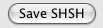

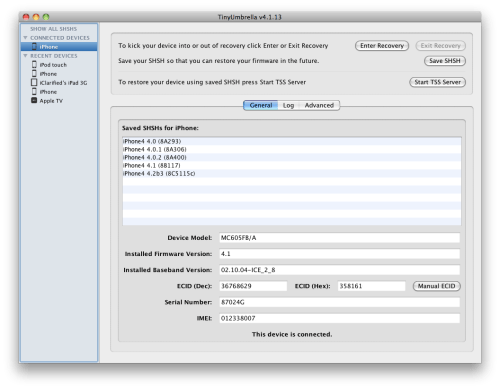

0 comments:
Post a Comment